.htaccess file can be found in the root directory of WordPress Installation.
Adding Cache-Control Headers
You can add Cache-Control headers in Apache by adding the following to your .htaccess file. Snippets of code can be added at the top or bottom of the file (before # BEGIN WordPress or after # END WordPress).
# BEGIN Cache-Control Headers Header set Cache-Control “public” Header set Cache-Control “public” Header set Cache-Control “private” Header set Cache-Control “private, must-revalidate” # END Cache-Control Headers
Adding Expires Headers
You can add Expires headers by adding the following to your .htaccess file. Snippets of code can be added at the top or bottom of the file (before # BEGIN WordPress or after # END WordPress).
EXPIRES HEADER CACHING ## ExpiresActive On ExpiresByType image/jpg “access 1 year” ExpiresByType image/jpeg “access 1 year” ExpiresByType image/gif “access 1 year” ExpiresByType image/png “access 1 year” ExpiresByType image/svg “access 1 year” ExpiresByType text/css “access 1 month” ExpiresByType application/pdf “access 1 month” ExpiresByType application/javascript “access 1 month” ExpiresByType application/x-javascript “access 1 month” ExpiresByType application/x-shockwave-flash “access 1 month” ExpiresByType image/x-icon “access 1 year” ExpiresDefault “access 2 days” ## EXPIRES HEADER CACHING ##
Turn ETags Off
By removing the ETag header, you disable caches and browsers from being able to validate files, so they are forced to rely on your Cache-Control and Expires header. Basically, you can remove If-Modified-Since and If-None-Match requests and their 304 Not Modified Responses. Entity tags (ETags) are a mechanism to check for a newer version of a cached file.
You can turn ETags off by adding the following to your .htaccess file. Snippets of code can be added at the top or bottom of the file (before # BEGIN WordPress or after # END WordPress).
# BEGIN Turn ETags Off FileETag None # END Turn ETags Off
After adding the above Snippets of code you have to save the file. For Ease, We will add combine all the headers under one section which can be found below.
## BEGIN Cache-Control Headers ## <ifModule mod_headers.c> <filesMatch “\.(ico|jpe?g|png|gif|swf)$”> Header set Cache-Control “public” </filesMatch> <filesMatch “\.(css)$”> Header set Cache-Control “public” </filesMatch> <filesMatch “\.(js)$”> Header set Cache-Control “private” </filesMatch> <filesMatch “\.(x?html?|php)$”> Header set Cache-Control “private, must-revalidate” </filesMatch> </ifModule> ## END Cache-Control Headers ## ## EXPIRES HEADER CACHING ## <IfModule mod_expires.c> ExpiresActive On ExpiresByType image/jpg “access 1 year” ExpiresByType image/jpeg “access 1 year” ExpiresByType image/gif “access 1 year” ExpiresByType image/png “access 1 year” ExpiresByType image/svg “access 1 year” ExpiresByType text/css “access 1 month” ExpiresByType application/pdf “access 1 month” ExpiresByType application/javascript “access 1 month” ExpiresByType application/x-javascript “access 1 month” ExpiresByType application/x-shockwave-flash “access 1 month” ExpiresByType image/x-icon “access 1 year” ExpiresDefault “access 2 days” </IfModule> ## EXPIRES HEADER CACHING ## ## BEGIN Turn ETags Off ## FileETag None ## END Turn ETags Off ##
You can re-run the Google PageSpeed Insights or Pingdom and confirm that Warning is gone.