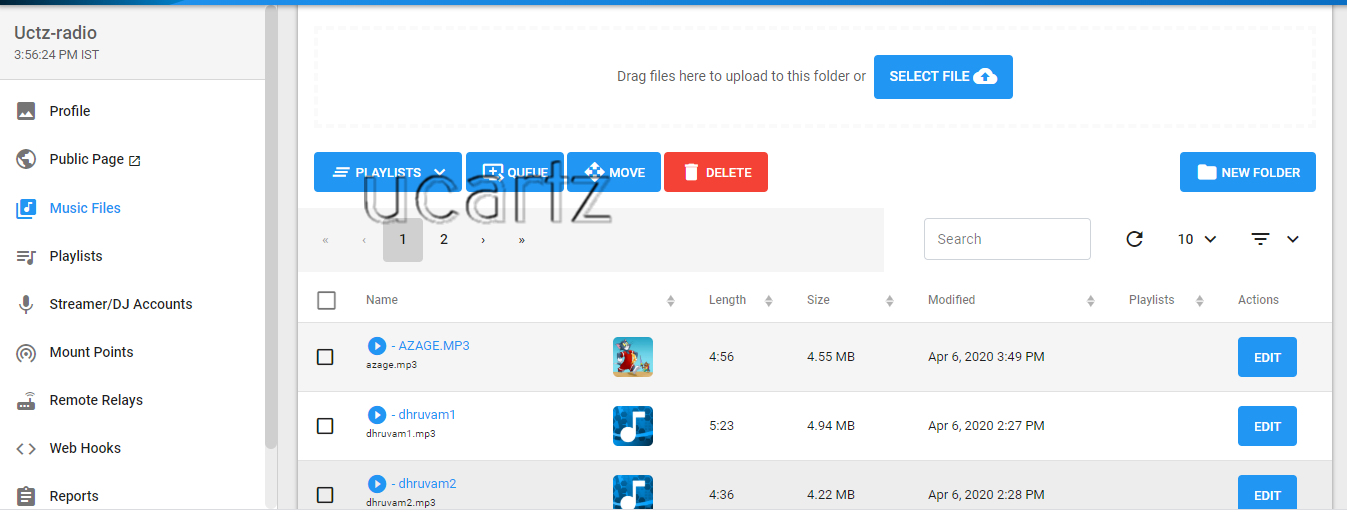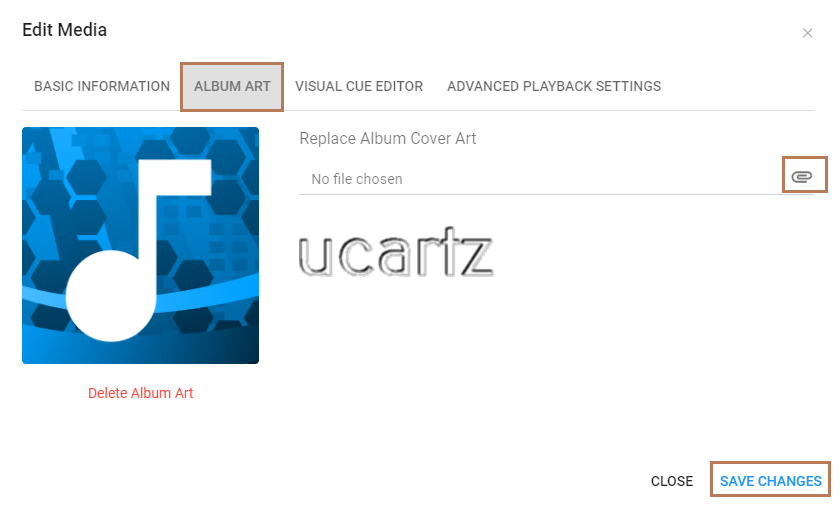To alter the image icon visible on the Player page of AzuraCast, we recommend you to follow the steps mentioned below:
1. On the dashboard, choose Stations. All the radios will be listed. Choose the radio you want to alter.
2. Assume you have chosen one. On the manage page, you can see lots of options.
3. Go to the option, Music Files and load the appropriate playlist now.
4. Here, you can see the list of songs with a corresponding edit option.
5. Press the edit option, where you want to apply modifications.
6. Upon choosing the edit option, you can see lots of sub-options.
7. With this, you can alter the details of songs; edit the media and much more.
8. For now, let’s edit the media image.
9. Go to the option Album art, upload a new "Album Cover Art" and save your changes.
Once you have uploaded the image of your choice, you can see the following:
10. Now go the public-facing AzuraCast pages.
11. That's it. You have Replaced Album Cover Art.
At Ucartz, our support team is always available to help you with the issues you are facing. So let us know in case you have difficulty in changing the icon.