Setting up the network and bringing servers into the network is the primary administration task for any system administrator.
In some cases, these tasks are automated using DHCP (Dynamic Network Configuration Protocol) which takes care of assigning IP Address to Desktop/Servers.
But, if you go to the bigger organizations they use static (manual) IP to avoid network issues due non-availability of DHCP servers.
Configure Static IP Address in CentOS 7 / RHEL 7/ Fedora 27
Let us configure our system for the following information.
IP Address = 192.168.1.10 Netmask = 255.255.255.0 GATEWAY=192.168.1.1 DNS Server 1 = 192.168.1.1 DNS Server 2 = 8.8.8.8 Domain Name = itzgeek.local
Find the available network interfaces on your system
You can use any one of the below commands to list down the available network interfaces on the system.
ifconfig -a
OR
ip a
Choose the desired network interface
The output of ifconfig -a may look like below. I wish to change the IP address of enp0s3.
enp0s3: flags=4163<UP,BROADCAST,RUNNING,MULTICAST> mtu 1500
inet 192.168.1.7 netmask 255.255.255.0 broadcast 192.168.1.255
inet6 fd50:1d9:9fe3:1400:a00:27ff:fe98:676 prefixlen 64 scopeid 0x0
inet6 fe80::a00:27ff:fe98:676 prefixlen 64 scopeid 0x20
ether 08:00:27:98:06:76 txqueuelen 1000 (Ethernet)
RX packets 2997 bytes 3497708 (3.3 MiB)
RX errors 0 dropped 0 overruns 0 frame 0
TX packets 1487 bytes 135487 (132.3 KiB)
TX errors 0 dropped 0 overruns 0 carrier 0 collisions 0
lo: flags=73<UP,LOOPBACK,RUNNING> mtu 65536
inet 127.0.0.1 netmask 255.0.0.0
inet6 ::1 prefixlen 128 scopeid 0x10
loop txqueuelen 0 (Local Loopback)
RX packets 0 bytes 0 (0.0 B)
RX errors 0 dropped 0 overruns 0 frame 0
TX packets 0 bytes 0 (0.0 B)
TX errors 0 dropped 0 overruns 0 carrier 0 collisions 0
Configure the Static IP Address
Method 1
In this method, we will edit the network interface file found under /etc/sysconfig/network-scripts/directory. For enp0s3, the file would be ifcfg-enp0s3.
vi /etc/sysconfig/network-scripts/ifcfg-enp0s3
Update the interface file as per the requirement.
HWADDR=08:00:27:98:06:76 TYPE=Ethernet # Static IP Address # BOOTPROTO=none # Server IP # IPADDR=192.168.1.10 # Netmask # NETMASK=255.255.255.0 # Default Gateway IP # GATEWAY=192.168.1.1 # DNS Servers # DNS1=192.168.1.1 DNS2=8.8.8.8 DEFROUTE=yes IPV4_FAILURE_FATAL=no # Disable ipv6 # IPV6INIT=no # Device Name # NAME=enp0s3 DEVICE=enp0s3 # Optional - This is system specific and can be created using 'uuidgen enp0s3' command # UUID=02d4a47b-3dbe-4e0b-ae4b-841a8c58e807 # Activate on Boot # ONBOOT=yes # Default Domain Search # DOMAIN=itzgeek.local
Method 2
You can also use nmtui, a text-based user interface for configuring network interfaces. You would need to install NetworkManager-tui package for the nmtui tool.
nmtui
Select Edit a connection and press Enter.

Choose the network interface and then Edit.
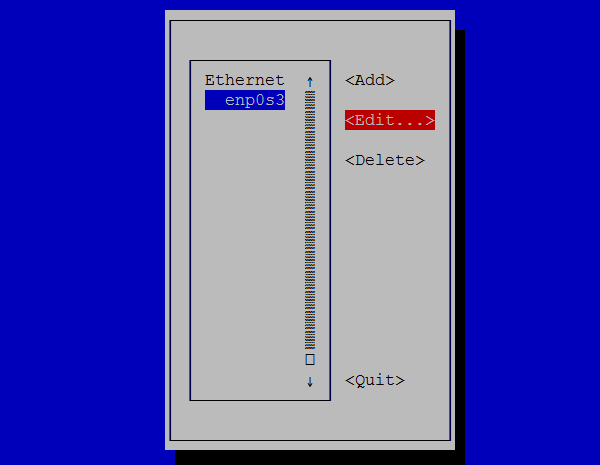
Set the IP Address and enter OK.
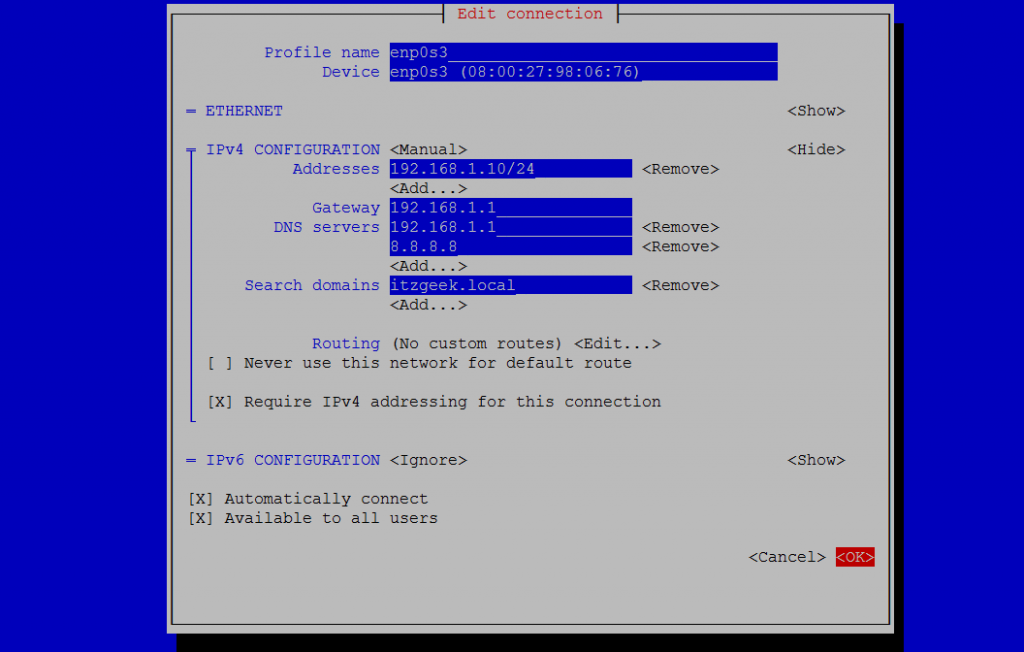
Restart Network
Finally, restart the network service using the following command to have these changes take effect.
systemctl restart network
Verify Static IP Address
Use ifconfig -a command to verify the static ip address.
Also, verify the DNS server entries.
cat /etc/resolv.conf
Output:
# Generated by NetworkManager search itzgeek.local nameserver 192.168.1.1 nameserver 8.8.8.8
That’s All.



























