Btrfs is an open-source, general-purpose file system for Linux. The name derives from the use of B-trees to store internal file system structures. Different names are used for the file system, including “Butter F S” and “B-tree F S.” Development of Btrfs began at Oracle in 2007, and now a number of companies (including Red Hat, Fujitsu, Intel, SUSE, and many others) are contributing to the development effort. Btrfs is included in the mainline Linux kernel.
Btrfs Snapshots
Btrfs subvolumes can be snapshotted and cloned, which creates additional B-trees. A snapshot starts as a copy of a subvolume taken at a point in time. You can make a snapshot writable and use it as an evolving clone of the original subvolume. Or you can use the snapshot as a stable image of a subvolume for backup purposes or for migration to other systems. Snapshots can be created quickly and they initially consume very little disk space.
Use the btrfs subvolume snapshot command to create a writable/readable snapshot of a subvolume. The following example creates a snapshot of the SV1 subvolume:
# btrfs subvolume snapshot /btrfs/SV1 /btrfs/SV1/SV1-snap Create a snapshot of '/btrfs/SV1' in '/btrfs/SV1/SV1-snap'
Use the btrfs subvolume snapshot command to create a writable/readable snapshot of a subvolume. The following example creates a snapshot of the SV1 subvolume:Use the btrfs subvolume snapshot -r option to create a read-only snapshot:
# btrfs subvolume snapshot -r /btrfs/SV1 /btrfs/SV1-rosnap Create a readonly snapshot of '/btrfs/SV1' in '/btrfs/SV1-rosnap'
The snapshots appear as a regular directory when the ls command is used. Snapshots also appear in the output of the btrfs subvolume list command.
# btrfs subvolume list /btrfs ID 257 gen 10 top level 5 path SV1 ID 258 gen 9 top level 257 path SV1/SV1-snap ID 259 gen 10 top level 5 path SV1-rosnap
Taking a Snapshot of a File
You can use the “cp –reflink” command to take a snapshot of a file. With this option, the file system does not create a new link pointing to an existing inode, but instead creates a new inode that shares the same disk blocks as the original copy. The new file appears to be a copy of the original file but the data blocks are not duplicated. This allows the copy to be almost instantaneous and also saves disk space. As the file’s content diverges over time, its amount of required storage grows. One restriction is that this operation can work only within the boundaries of the same file system and within the same subvolume.
The following example copies a file by using the cp –reflink command. The space used is given both before and after the copy operation. Note that the space used does not increase.
# df -hP /btrfs Filesystem Size Used Avail Use% Mounted on /dev/sda 10G 23M 8.0G 1% /btrfs
# cp --reflink /btrfs/SV1/vmlinuz-3.10.0-693.17.1.el7.x86_64 /btrfs/SV1/copy_of_vmlinuz
# df -h /btrfs Filesystem Size Used Avail Use% Mounted on /dev/sda 10G 23M 8.0G 1% /btrfs
Mounting a Subvolume or Snapshot
By default, Linux mounts the parent Btrfs volume, which has an ID of 0. In this example, the following mount command was issued before creating any subvolumes and snapshots:
# mount /dev/sdb /btrfs
The subvolume SV1 was created in /btrfs. The ls command shows the subvolume:
# ls -l /btrfs total 0 drwxr-xr-x. 1 root root 84 Mar 29 11:01 SV1
The following example copies files into SV1, creates a snapshot of SV1, and verifies that both the subvolume and the snapshot contain the same files:
# cp -p /boot/vmlinuz-3.10.0-693.17.1.el7.x86_64 /btrfs/SV1
# btrfs sub snapshot /btrfs/SV1 /btrfs/SV1-snap Create a snapshot of '/btrfs/SV1' in '/btrfs/SV1-snap'
# ls /btrfs/SV1* /btrfs/SV1: vmlinuz-3.10.0-693.17.1.el7.x86_64 /btrfs/SV1-snap: vmlinuz-3.10.0-693.17.1.el7.x86_64
If you unmount /btrfs and remount it, the parent Btrfs volume is mounted by default:
# ls /btrfs/ SV1 SV1-snap # umount /btrfs # mount /dev/sda /btrfs/ # ls /btrfs/ SV1 SV1-snap
You can, however, mount a btrfs subvolume or snapshot as though it were a disk device. If you mount a snapshot instead of its parent subvolume, you effectively roll back the state of the file system to the time that the snapshot was taken. The following example copies a file to SV1 so that the content is different from SV1-snap:
# cp testfile /btrfs/SV1
# ls -l /btrfs/SV1* /btrfs/SV1: total 5760 -rw-r--r--. 1 root root 19 Mar 29 11:44 testfile -rwxr-xr-x. 1 root root 5890720 Jan 25 20:26 vmlinuz-3.10.0-693.17.1.el7.x86_64 /btrfs/SV1-snap: total 5756 -rwxr-xr-x. 1 root root 5890720 Jan 25 20:26 vmlinuz-3.10.0-693.17.1.el7.x86_64
To mount a subvolume or snapshot, you must first determine the ID number of the subvolume that you want to mount. Use the btrfs subvolume list command to display the ID numbers. In the following example, the ID of the root subvolume is 257:
# btrfs sub list /btrfs ID 257 gen 12 top level 5 path SV1 ID 258 gen 9 top level 5 path SV1-snap
Use the btrfs “subvolume set-default” command to set the default subvolume of a file system. For example, to mount the SV1 Btrfs subvolume, which has an ID of 257:
# btrfs subvolume set-default 257 /btrfs
You then need to unmount and remount the Btrfs file system. The root level then contains the contents of the SV1 subvolume and the root subvolume is no longer visible:
# ls -l /btrfs total 5760 -rw-r--r--. 1 root root 19 Mar 29 11:44 testfile -rwxr-xr-x. 1 root root 5890720 Jan 25 20:26 vmlinuz-3.10.0-693.17.1.el7.x86_64
You can also use the “-o subvolid” option to the mount command to mount the root subvolume or a subvolume or snapshot. For example, to mount the root subvolume:
# umount /btrfs # mount -o subvolid=5 /dev/sda /btrfs
# ls -l /btrfs total 0 drwxr-xr-x. 1 root root 84 Mar 29 11:44 SV1 drwxr-xr-x. 1 root root 68 Mar 29 11:17 SV1-snap