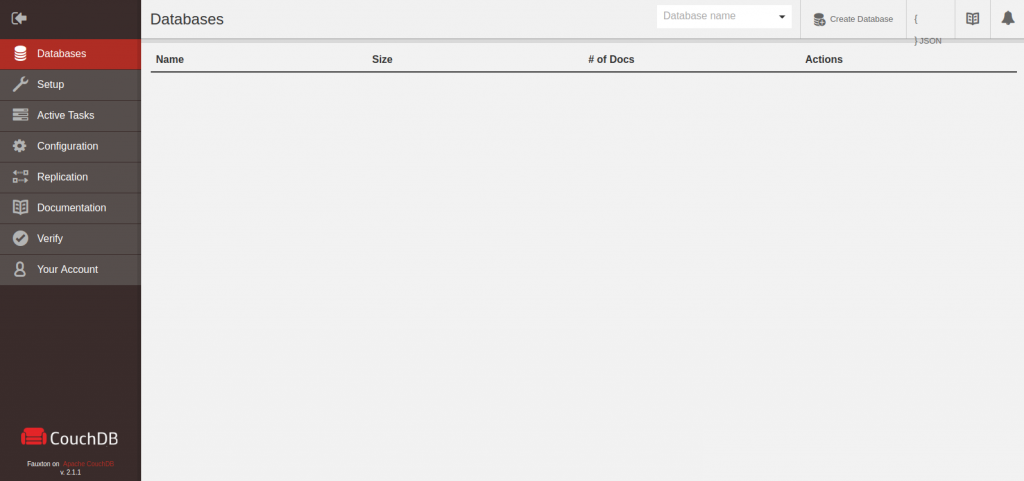Install Apache
If you don’t have Apache installed you can install it easily with the following command:
# yum install httpdAfter that you can start Apache and make it run at the startup:
# systemctl start httpd
# systemctl enable httpdInstall CouchDB
Apache CouchDB is not provided by the official RHEL repository, but we can add the official repository of CouchDB itself for easy installation through the package manager. First of all, create a “.repo” file with the following command:
# nano /etc/yum.repos.d/couchdb.repoPaste the following line in the file then save and exit:
[bintray--apache-couchdb-rpm]
name=bintray--apache-couchdb-rpm
baseurl=http://apache.bintray.com/couchdb-rpm/el$releasever/$basearch/
gpgcheck=0
repo_gpgcheck=0
enabled=1Now you can easily install CouchDB with the command below:
# yum install couchdbAfter the installation process is finished. start CouchDB and make it run at startup:
# systemctl start couchdb
# systemctl enable couchdbYou can check the status of your service with the two below commands:
# systemctl status couchdb
# netstat -ln | grep 5984Enable Apache CouchDB Fauxton Panel
Apache CouchDB provides an HTTP panel for Admin access on default port “5984”. In this section, we are going to enable the admin panel to be accessible over the Internet.
Open the CouchDB main configuration file with the following command:
# nano /opt/couchdb/etc/default.inifind the “[chttpd]” directive and change the “bind_address” like below:
# bind_address = 0.0.0.0Save and Exit.
Restartthe CouchDB service to take effect:
# systemctl restart couchdbTest
Open your favourite browser and check:
# http://DOMAIN_OR_IP:5984/_utils/