Discover how to use the graphical user interface and terminal commands to obtain and verify the Ubuntu version. This tutorial provides comprehensive instructions for determining your system's Ubuntu version and verifying compatibility.
This quick guide will review many methods for utilizing the terminal and the GUI to discover your system's Ubuntu version. If you're using Ubuntu on a desktop, you can tell which version you're using by looking at the graphical interface (GUI).
Follow these steps:
- Start the Ubuntu program and navigate to the System Settings.
- Scroll to the bottom, find the Details section, and click on it.
- Locate the window with basic information, and look for the Ubuntu version.
As you can see from the screenshot, our system is running Ubuntu 18.04.
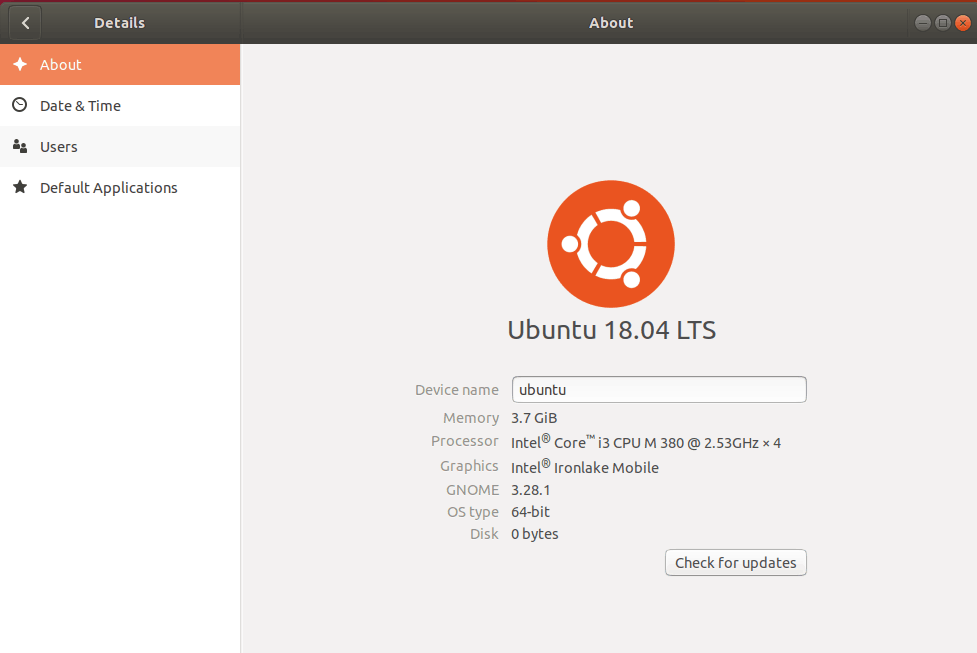
How to Check the Ubuntu Version Through the Terminal?
There are numerous command options available for checking the Ubuntu version. Some indicate the version explicitly, while others provide further Ubuntu description information.
Follow these steps:
- First, open your terminal (CTRL + ALT + T) and then proceed.
- Execute the lsb_release -a command.
- Check the result for the current Ubuntu version.
The output will be similar like this:
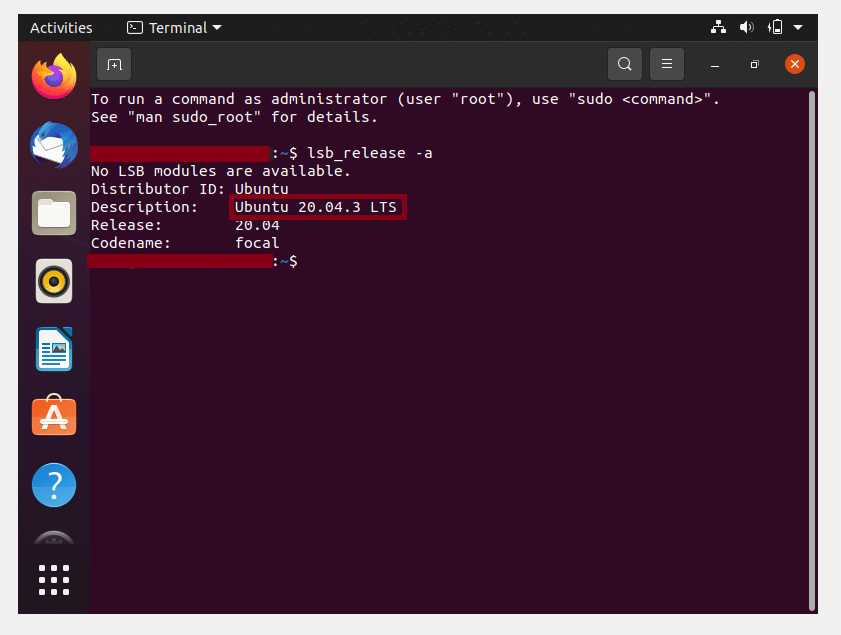
If you want a cleaner description of what version of Ubuntu you have, use the following command:
lsb_release -d
The outcome of your Ubuntu version will be this:
Description: Ubuntu 18.04 LTS
To verify the Ubuntu hardware information of the equipment, you need to execute the following command at the command line:
Sudo lshw
If the above command does not work, you will most likely need to install the list hardware utility using the command below:
sudo apt-get install lshw
Learn more ways to Check Ubuntu Version using the Terminal:
You have plenty of alternative commands to verify and understand your Ubuntu version and information.
Check the below cat command which you can use to understand more:
cat /etc/lsb-release
Output looks like:
DISTRIB_ID=Ubuntu
DISTRIB_RELEASE=18.04
DISTRIB_CODENAME=bionic
DISTRIB_DESCRIPTION="Ubuntu 18.04.4 LTS"
You can also use the following command:
cat /etc/issue
Output will be like this:
Ubuntu 18.04.4 LTS \n \l