A popular open-source server-side scripting language that is integral in developing dynamic webpages is PHP. PHP 8.0 is finally out and was released on November 26th, 2020. It guarantees lots of improvements and optimizations which are set to streamline how developers write and interact with PHP code.
This will help you to learn "how to install PHP 8.0 on CentOS 8/7 and RHEL 8/7".
Step 1: Enable EPEL and Remi Repository on CentOS/RHEL
Right off the bat, you require to enable the EPEL repository on your system. EPEL, short for Extra Packages for Enterprise Linux, is an effort from the Fedora team that gives a set of additional packages that are not present by default on RHEL & CentOS.
$ sudo dnf install -y https://dl.fedoraproject.org/pub/epel/epel-release-latest-8.noarch.rpm [On CentOS/RHEL 8]
$ sudo dnf install -y https://dl.fedoraproject.org/pub/epel/epel-release-latest-7.noarch.rpm [On CentOS/RHEL 7]
Remi repository is a third-party repository that gives a wide range of PHP versions for RedHat Enterprise Linux. To install the Remi repository, run the command:
$ sudo dnf install -y https://rpms.remirepo.net/enterprise/remi-release-8.rpm [On CentOS/RHEL 8]
$ sudo dnf install -y https://rpms.remirepo.net/enterprise/remi-release-7.rpm [On CentOS/RHEL 7]
Step 2: Install PHP 8 on CentOS/RHEL
Once the installation is finished, proceed and list the available php module streams as shown:
$ sudo dnf module list PHP
Right at the bottom, be sure to notice the remi-8.0 php module.
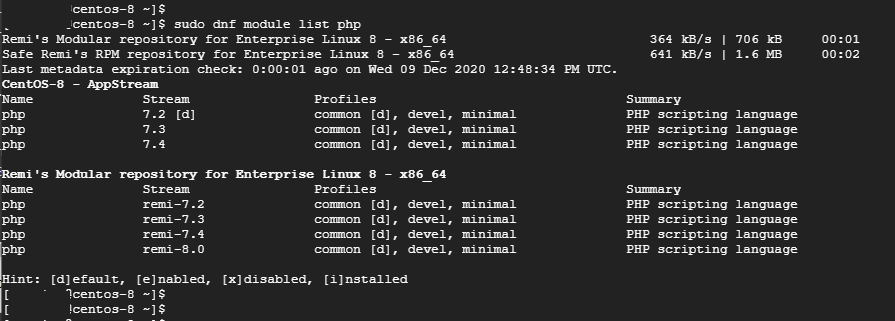
We require to enable this module before installing PHP 8.0. To enable php:remi-8.0, execute:
$ sudo dnf module enable php:remi-8.0 -y
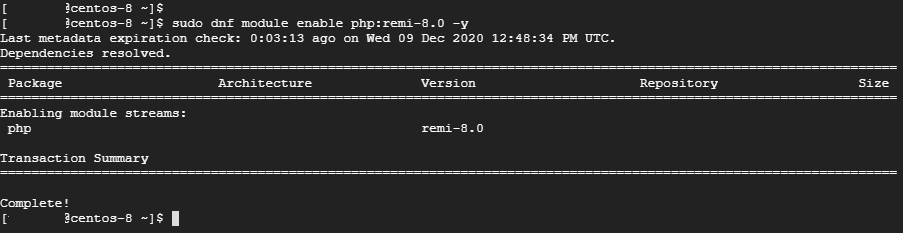
Once enabled, install PHP 8.0 for Apache or Nginx web server as shown:
Install PHP 8.0 for Apache
To install PHP 8 on the installed Apache web server, run:
$ sudo dnf install php php-cli php-common

Install PHP 8.0 for Nginx
If you are using Nginx in your development stack, consider installing php-fpm as shown.
$ sudo dnf install php php-cli php-common php-fpm
Step 3: Verify PHP 8.0 on CentOS/RHEL
There are two methods that you can use to verify the PHP version. On command-line, issue the command.
$ php -v
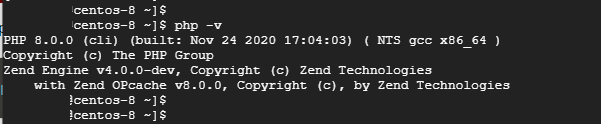
Additionally, you can create a sample php file in the /var/www/html folder as shown:
$ sudo vim /var/www/html/info.php
Then add the following PHP code which will populate the version of PHP beside installed modules.
<?php phpinfo(); ?>
Save and exit. Be sure to restart the Apache or Nginx web server as shown.
$ sudo systemctl restart httpd
$ sudo systemctl restart nginx
Next, head over to your browser and go to the address shown:
http://server-ip/info.php
The webpage displays a wealth of information about the version of PHP installed such as build date, build system, Architecture, and a host of PHP extensions
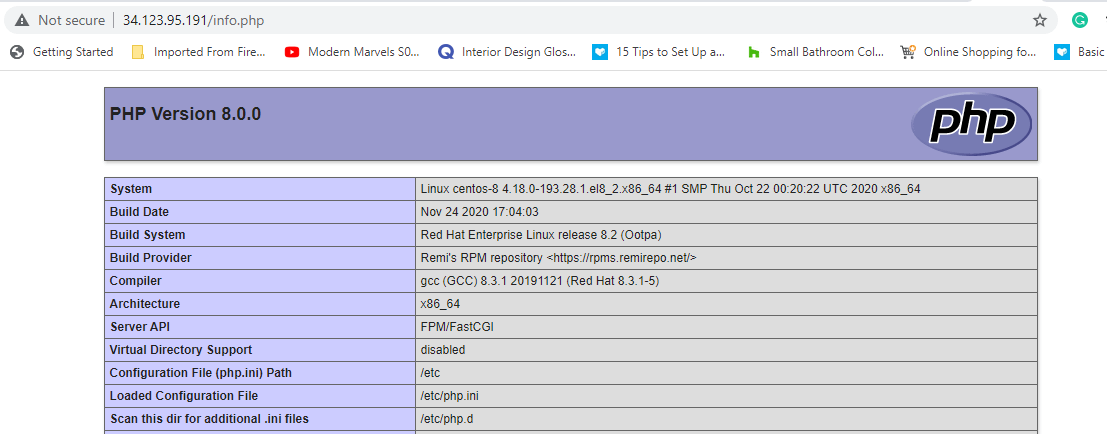
Step 3: Install PHP 8.0 Extensions in CentOS/RHEL
PHP extensions are libraries that provide added functionality to PHP. To install a php extension, use the syntax:
$ sudo dnf install php-{extension-name}
For example, to enable PHP to seamlessly work with MySQL, you can install the MySQL extension as shown.
$ sudo dnf install php-mysqlnd
Finally, you can check the installed extensions using the command:
$ php -m
To verify if a specific extension is installed, execute:
$ php -m | grep extension-name
For example:
$ php -m | grep mysqlnd

In the end, we assume that you can now comfortably install PHP 8.0 beside various php extensions on CentOS/RHEL 8/7.



























